Every day we offer FREE licensed iOS apps and games you’d have to buy otherwise.
iPhone Giveaway of the Day - Instatube 2
This giveaway offer has expired. Instatube 2 is now available on the regular basis.
Welcome to Instatube 2, where you can enjoy many favourites YouTube videos. Follow the success of Instatube 1, Instatube 2 has a better looking, more attractive with new UI, especially being optimised for iOS7. Like its predecessor, you will have a full featured video player that supports YouTube videos, allowing you to seamlessly stream content to your iOS device. You can create playlists for all your favorite movies giving you instant access to your most watched content.
- Video is played in full 720p and 1080p with high quality sound and you can set your videos to repeat and shuffle so you can view them over and over again without lifting a finger. You can also sync your favorites, playlists, and subscriptions with your YouTube account, merging your content for absolute convenience.
If you are music & video lovers, this is a MUST HAVE!
* Key Features:
- Continuous playback, background playback.
- Manage videos & playlists
- Support Youtube subtitle (CC)
- Supports remote controls
- Full HD videos (720p & 1080p)
- Supports repeat one, repeat all, shuffle
- Sync favorites/playlists/subscription with YouTube account
- Share videos via social networks (Facebook & Twitter)
- Supports AirPlay
- Like, dislike & share YouTube videos.
- Write comment on YouTube videos.
- Subscribe channels.
- Manually re-order videos in a playlist.
- Sync data with Dropbox
- Universal app (support for iPhone & iPad)
***********************************************
*** How can transfer data from Instatube 1 ***
***********************************************
- In Instatube 1, go to Settings/Sync with Dropbox, then select “Back up data on Dropbox” to send data file on Dropbox.
- In Instatube 2, go to Settings/Sync with Dropbox. Tap “Restore data from Dropbox”, this step is only to access your Dropbox account. Of course you will not have data restored, because there is no back up data for Instatube 2 on Dropbox now.
- On Dropbox website (http://www.dropbox.com), login with your Dropbox account. Copy file “Instatube.backup” from folder Apps/Instatube to folder Apps/Instatube 2. Remember NEVER change the file name, please keep it as “Instatube.backup”.
- Return to the app Instatube 2 on your device, go to Settings/Sync with Dropbox. Tap “Restore data from Dropbox”, all data from Instatube 1 will be transferred to Instatube 2.
Developer:
HQ Media
Category:
Music
Version:
1.2
Size:
43.51 MB
Rated:
12+
Languages:
Arabic, Dutch, English, German, Russian, Vietnamese
Compatibility:
iPhone, iPad, iPod touch
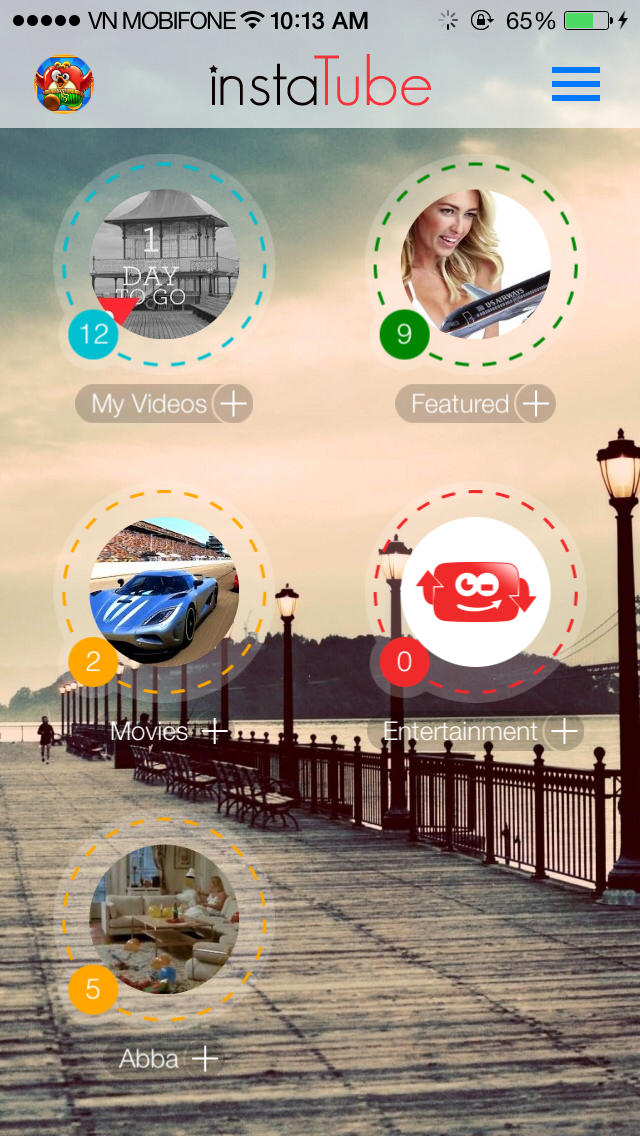
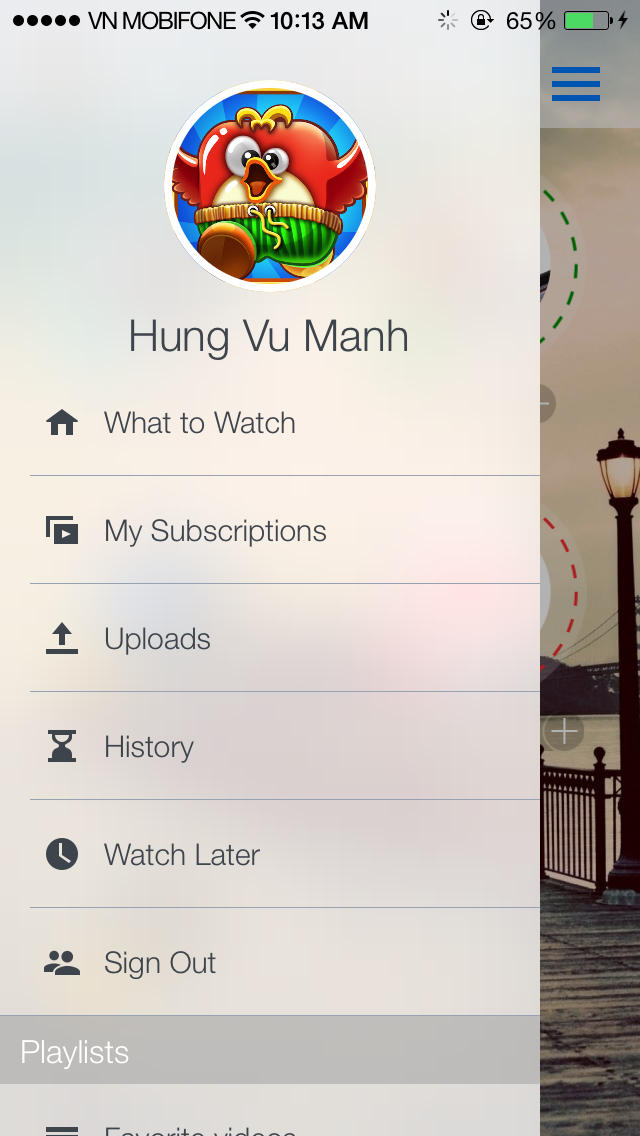
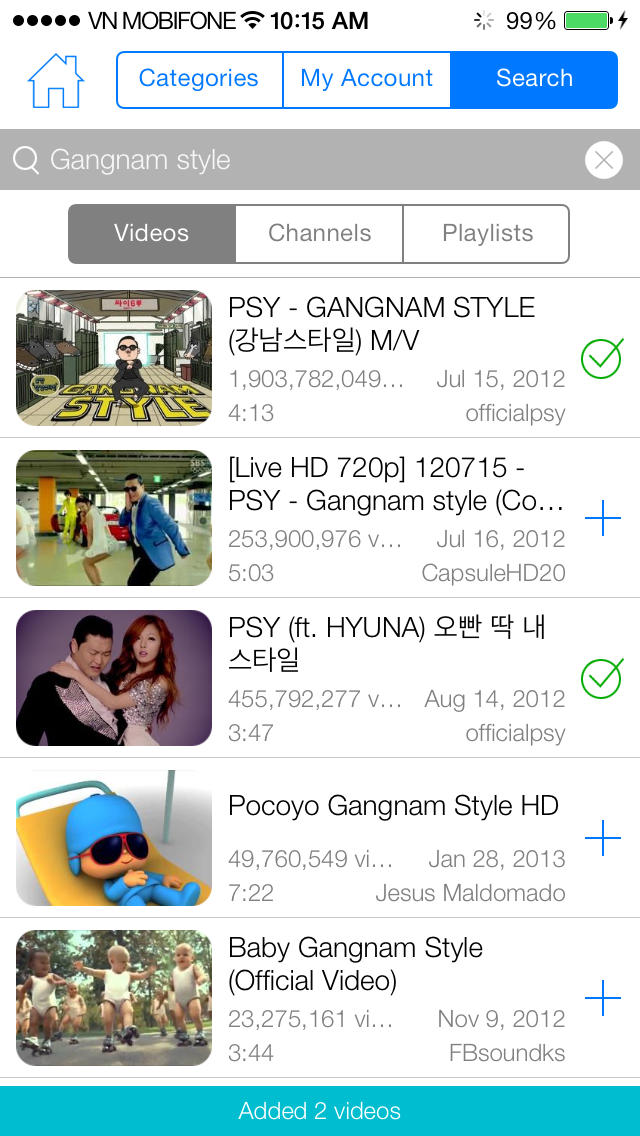
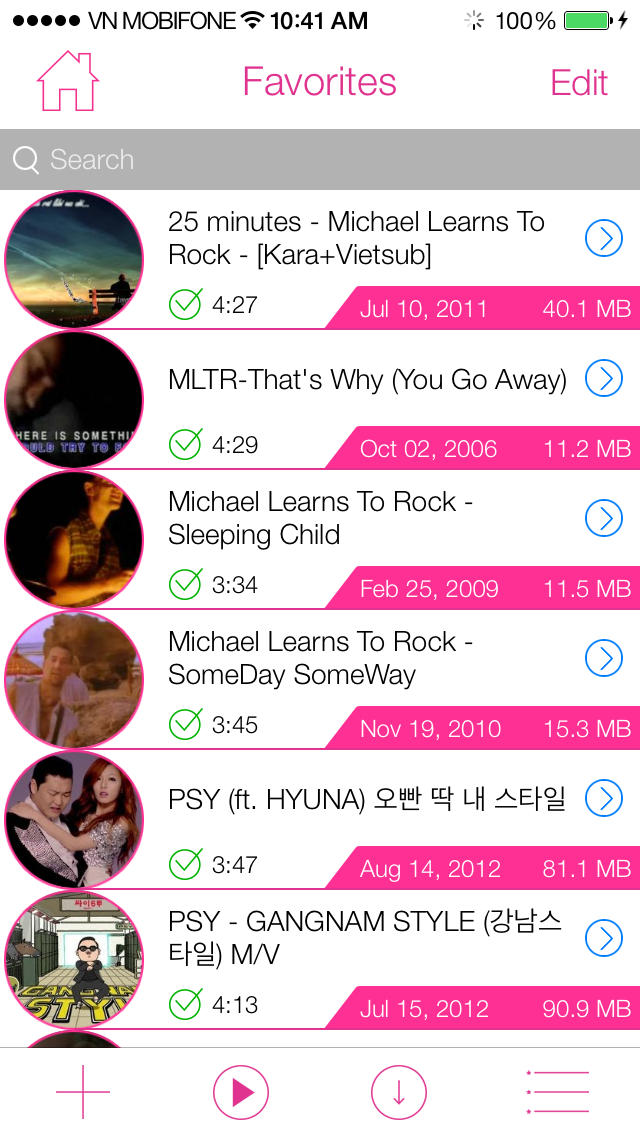
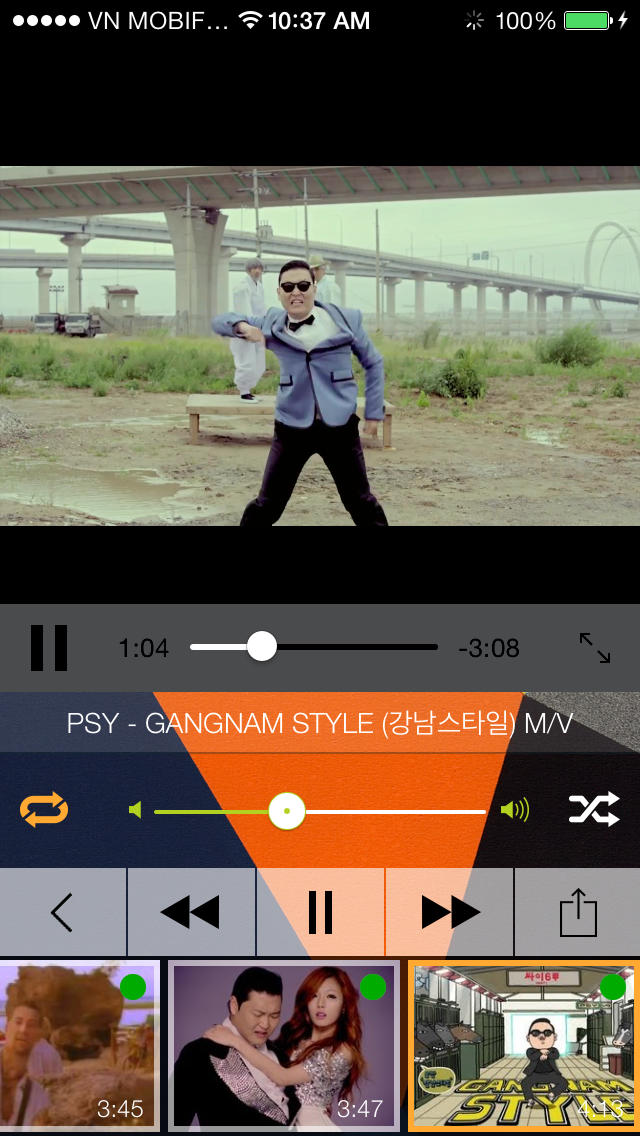
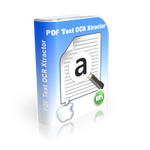
Comments on Instatube 2