Todos os dias oferecemos software com licenças GRATUITAS que do contrário você teria que comprar!
iPhone Giveaway of the Day - TimeChime: Hourly Chime
This giveaway offer has been expired. TimeChime: Hourly Chime is now available on the regular basis.
TimeChime is a complete chiming app that can be set to play a sound on the quarter-hour, half-hour, or hour. You choose the interval that you want! Five sounds come with the app and you can select any of them. The Sound Pack in-app purchase adds many additional sounds. With the Unique Sounds button OFF, the app will use the SAME sound for all alerts. With Unique Sounds ON, you can select different sounds for the 15 minute, 30 minute, and hour alerts. Note: the sounds MUST be selected before you start the timer.
When the appropriate time is reached, TimeChime sends an alert to your iPhone. The alert will give you the following options: Continue Notifications, Stop Notifications, Do Not Disturb. You do not have to respond to the alert: TimeChime will continue sending alerts to your iPhone up to 64 alerts (this is currently an iOS system limitation).
TimeChime includes an Apple Watch application. Timers can be started and stopped from the Watch (timers run on the paired iPhone, not on the watch).
Notifications can be sent to the Watch and you can do the same things as when the notification is received on your iPhone (continue notifications, stop notifications, or start do not disturb). NOTE: per Apple documentation, if your iPhone is unlocked, the notification will go to the iPhone, not to the Apple Watch. Also, notifications must be set up properly on the iPhone. See www.summitpointsoftare.com/support. Also, in the Apple Watch companion app, enable Mirror Phone Alerts from TimeChime.
-See a list of upcoming alerts (in app purchases). Alert Viewer shows a simple list of times. Alert Editor show a more detailed list.
-Pre-set the days of the week and hours of each day during which you want to receive alerts ((in app purchase). To select all days, tap the Select All button. To set hours for an individual day, tap the hour once to set it and a second time to clear it. You can also set alerts for one day and then copy/paste them to other days. NOTE: you must choose the day(s) of the week and hours during each day BEFORE you press the Start Timer Button. After you press the Start Timer button, TimeChime will automatically schedule notifications based on your selection.
Please see our web site (www.summitpointsoftware.com\support) for a user manual and important information on how to set up alerts.
We would greatly appreciate your review!
Desenvolvedor:
Summit Point Software, LLC
Categoria:
Productivity
Versão:
51
Tamanho:
11.16 MB
Avaliação:
4+
Idiomas:
English, French, German, Chinese, Spanish
Compatibilidade:
iPhone, iPad
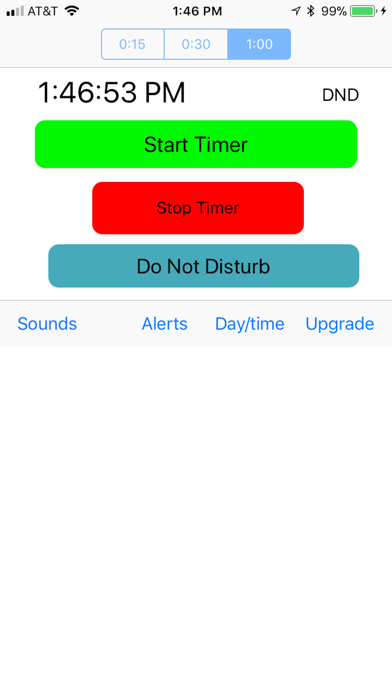
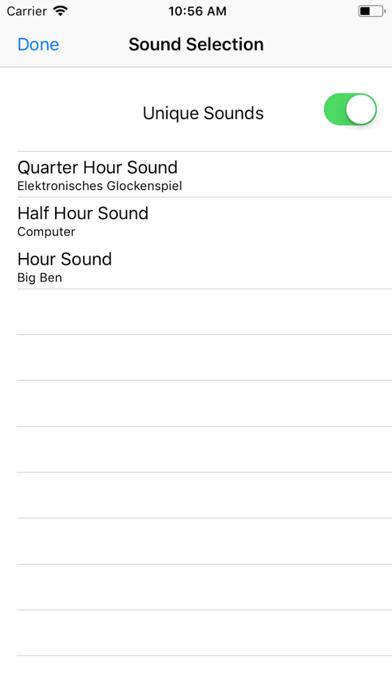
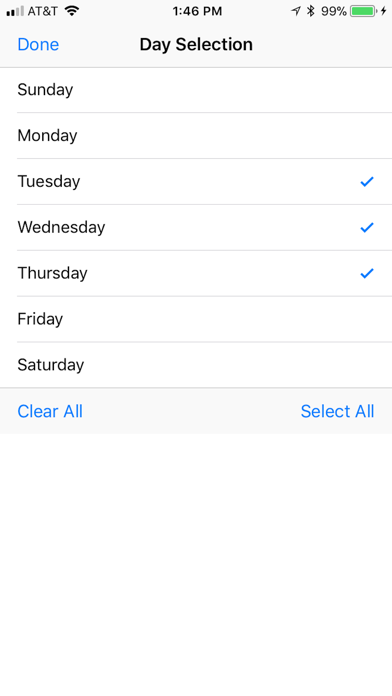
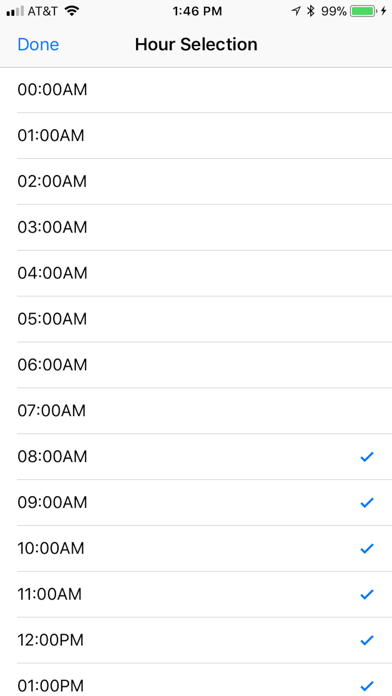
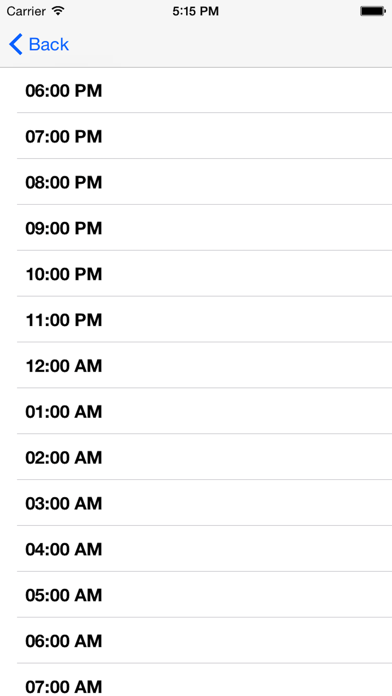
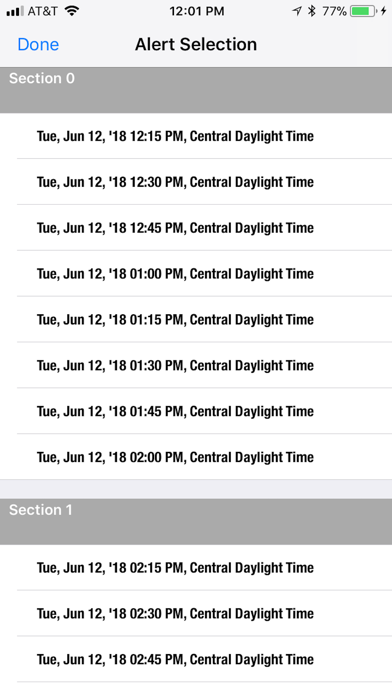
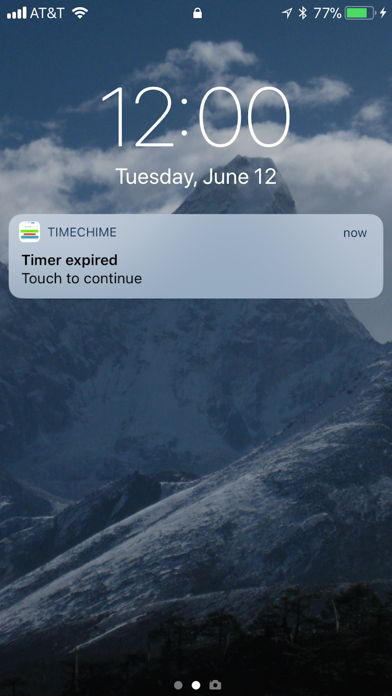
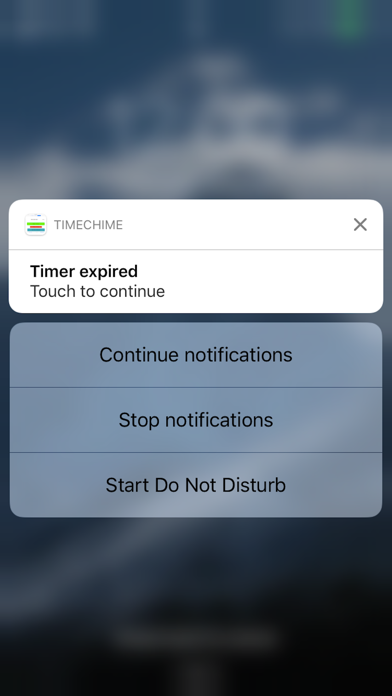

Comentáriosrios do TimeChime: Hourly Chime